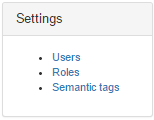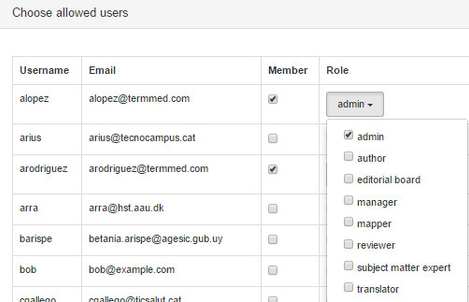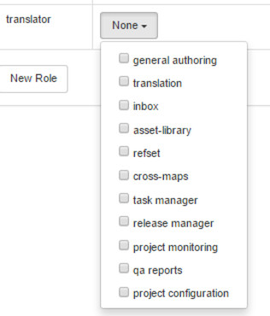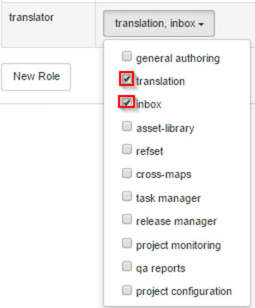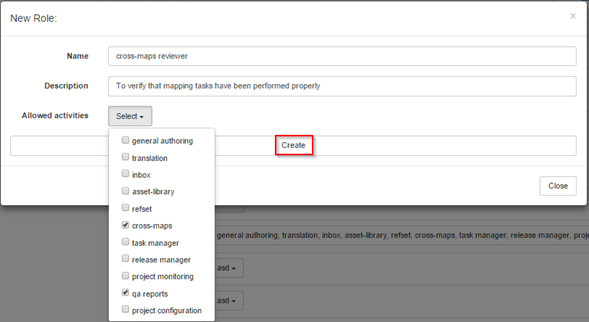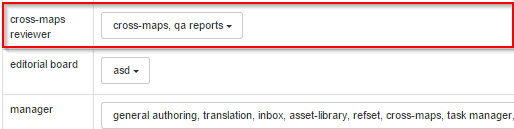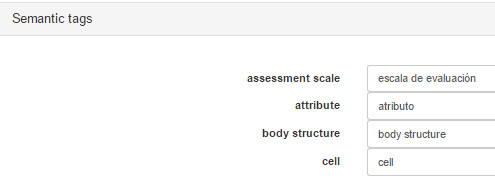Specifying project configuration
The configuration panel allows managing users and permissions. Also, a tool for translating semantic tags is included. All these capabilities are shown in tables of preference settings.
Users names with their emails are shown in a table that also includes checkboxes for project membership and roles. Roles are listed in a table that shows existing roles and a drop-down to select roles for a given user. In addition, a column of this table details which users are playing a specified role. Finally, Semantic tags setting shows a table that enables semantic tag translation to a target language for all those extensions that translate SNOMED CT’s fully specified names.
Step-by-step guide
- Click Configuration panel to open configuration tool.
- In Users setting, click No role drop-down to select user role(s)
- Click Roles setting to open role configuration.
- In Roles setting, click None drop-down to display available roles for a given user
Check permissions for the selected role
A user with Translation and Inbox permissions will be able to open Inbox and Translation Editor only.
- Click New role to specify a new role and complete new role requirements, including allowed activities, by selecting checkbox(es) that apply.
- Click Create and then Close to see the new role in the table.
- Click Save changes; otherwise, any changes will be lost.
- Click Semantic tags setting to open semantic tags table configuration.
- Translate semantic tags according to your language rules.
- Click Save changes; otherwise, any changes will be lost.
Related articles