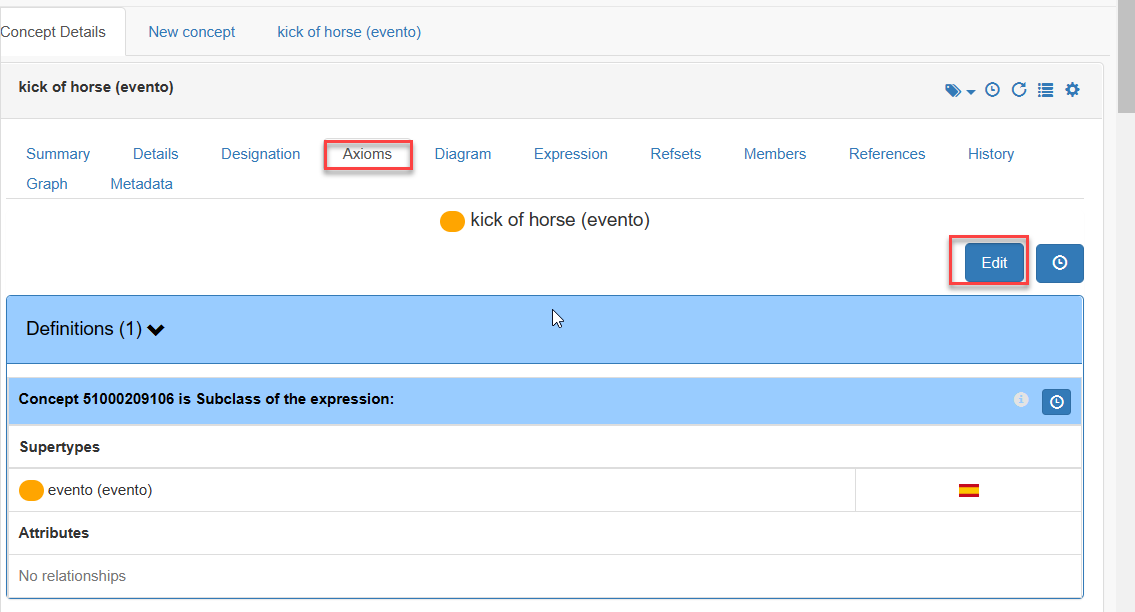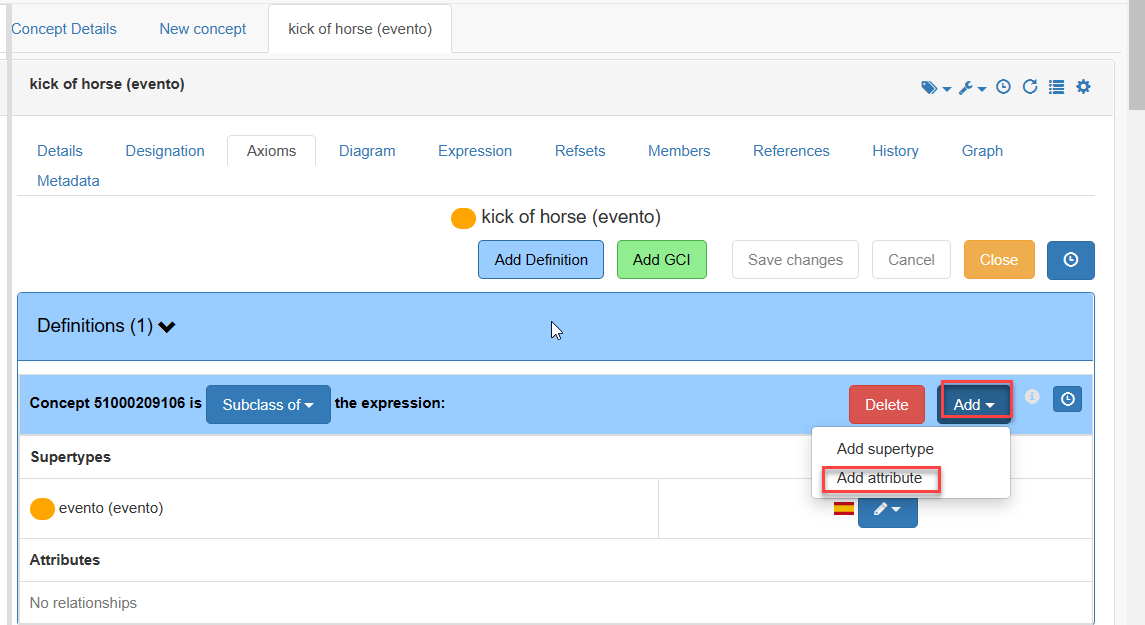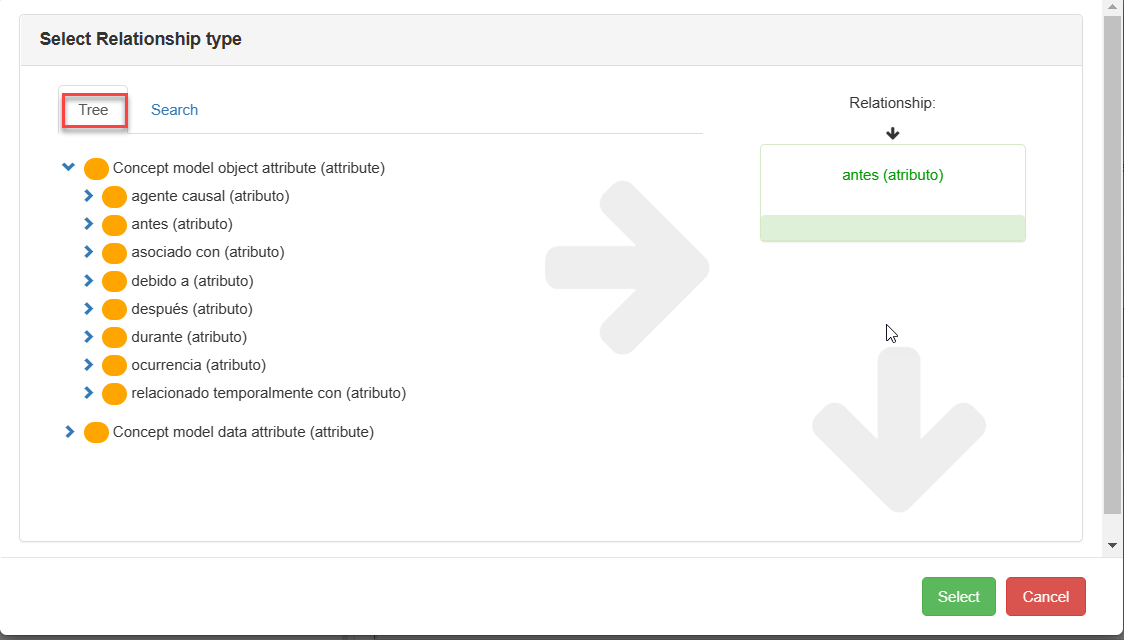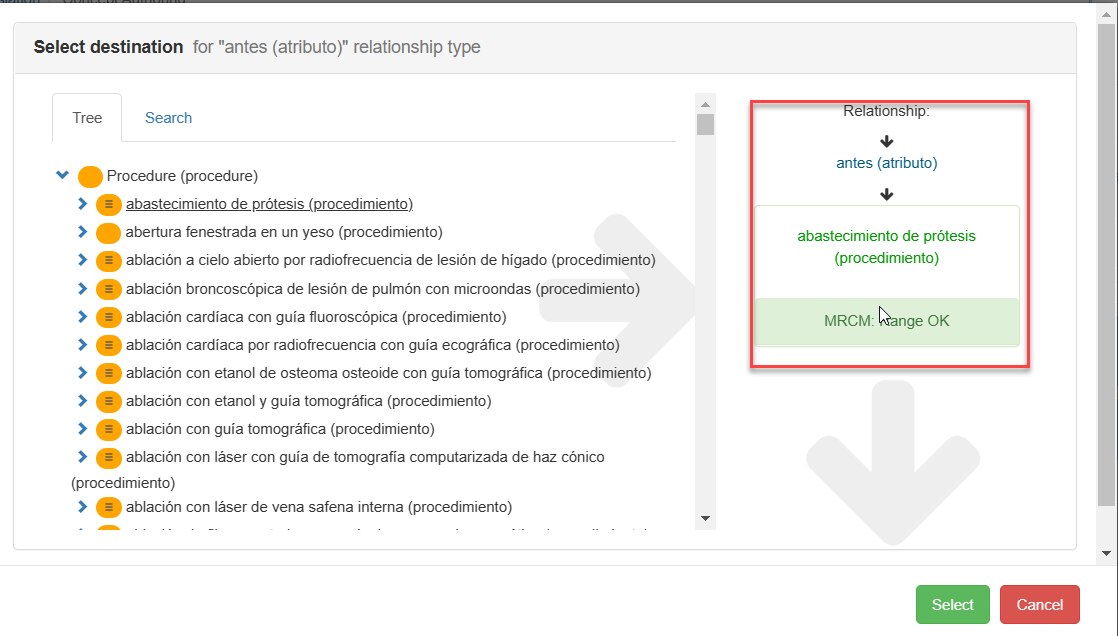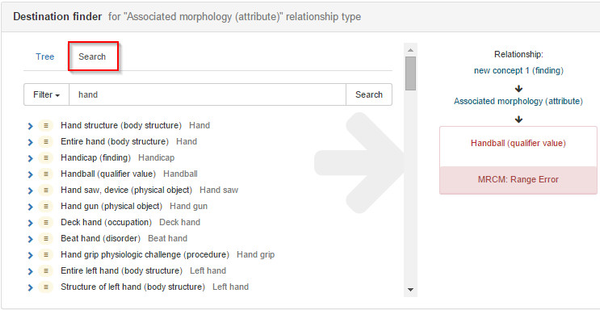Creating new defining relationships
Each concept in SNOMED CT is logically defined through its relationships to other concepts. IS_As (or supertype-subtype) relationships and defining attribute relationships are known as the defining characteristics of SNOMED CT concepts. They are considered defining because they are used to logically represent a concept by establishing its relationships with other concepts. This is accomplished by establishing | Is a | relationships with one or more defining concepts (called supertypes) and modeling the difference with those supertypes through defining attributes (see IHTSDO's SNOMED CT Technical Implementation Guide).
An attribute relationship is an association between two concepts that specifies a defining characteristic of one of the concepts (the source of the relationship). Each attribute relationship has a name (the type of relationship) and a value (the destination of the relationship). The combination of the attribute relationships and | is a | relationships associated with a concept represent the logical definition of that concept. Therefore, the logical concept definition includes one or more supertypes (represented by | is a | relationships), and a set of defining attributes that differentiate it from the other concept definitions.
Only stated relationships, i.e. those that are directly edited by authors or editors, can be created or changed. Inferred relationships are those obtained from the stated relationships after classification (see Classifying the terminology) and cannot be changed.
Step-by-step guide
- In the Concept Editor, select Concept Details after creating a new concept
- Press the Edit button in the Axiom tag to create new attribute relationships
3. In the following window press the Add button and Add attribute
4. Click on the attribute you need from the Tree or Search for it by typing the attribute in the corresponding box
5. In the modal window opened, select a value from the Tree view displayed to automatically show it as a relationship value.
6. Alternatively (for attributes with great possible ranges): In the modal window opened, select Search tab and enter a search term and select a value from the search results to automatically show it as a relationship value (matches are shown for any description)
When the selected concept is out of the allowed range an error message appears and the selected target cannot be used
7. Select the Save button, to accept the new relationship
Related articles